Fineco App
Fineco App, one of the most comprehensive applications for iPhone and Android smartphones lets you manage and view your current account, your debit cards and your investments. You can trade on the main UK, European and US markets, including Shares, Bonds, ETFs, CWs, Certificates, Fx CFDs, Futures, CFDs and binary options.
Features:
Account and Cards
- Balance and transactions in your GBP and multicurrency accounts
- Real-time graph of your total assets, split into total balance and total portfolio
- Option to automatically show or hide information about your assets
- Domestic bank transfers and International bank transfers
- Payment Cards: Latest transactions, monthly spending, remaining available funds, management of card limits and spending limits
- Currency exchange
Trading
- All major indices and global markets in real-time
- 5-level book with prices in real-time (updated automatically)
- Transactions on Shares, Bonds, ETFs, CWs, Certificates, Fx CFDs, Futures, CFDs and binary options
- Alerts, conditional orders, Stop Loss, Take Profits and Trailing Stops
- News, tweet centre and financial calendar
- Portfolio and Order Monitor
- Favourite stock list management
- Profit and Loss
Technical requirements for iOS
The application is compatible with iPhone, iPad and iPod touch.
It requires iOS 8.0 or newer versions.
Technical requirements for the Android operating system
The application requires Android 4.0.3 or later.
The speed of the application depends on the type of connection used (Wi-Fi - 4G - 3G).
How to download it
If you have an iOS device, you can download the app from the Apple Store, or if you have an Android device, from Google Play. The application will be updated on a regular basis with new features. We therefore recommend that you always download the latest version available.
Account and cards
The app's homepage shows you the main information regarding your accounts and cards: Your assets, latest transactions and expenses incurred using your cards, in real-time. You can share your account details and shield your assets from prying eyes.
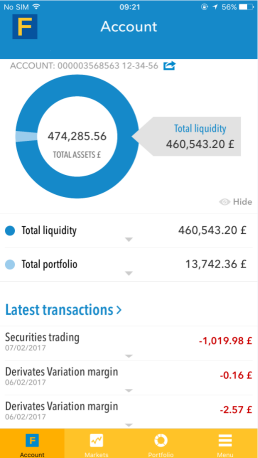
Your assets are split into total balance and total portfolio.
Asset management products are not included in the total portfolio.
Total balance
The total balance is the sum of:
- the available balance in your GBP account;
- the available balance expressed in GBP of any Multicurrency accounts.
The available balance is the amount that you can actually spend. It is calculated by adding to or subtracting all funds deposited from the accounting balance, even if with value dates not reached yet or funds not available, for other non-trading banking transactions.
Total Portfolio
Total portfolio is updated in real-time to reflect any purchase and sale transactions carried out on the markets. For each deposit, you can also view details of the value of the following products in your portfolio: Shares, ETFs, Certificates, Bonds, Funds and savings plans.
The following are not included as part of the value of your portfolio:
- Margins used for trading in derivatives, CFDs and Fx CFDs (Forex);
- Orders that have been placed but not executed yet.
From the homepage, expanding the Total balance tab allows you to access the details page for your current account, which shows the following:
- account holder name and account sort code, which can be shared;
- available balance and accounting balance;
- an icon to access the currency exchange service;
- a graph showing credits and debits for the last month.
You can also display the latest transactions in your current account and lthe atest transfers.
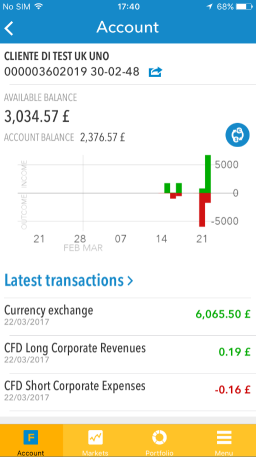
Payment cards
The payment cards section of the app can be reached from the homepage or from the menu.
For each payment card, you can view the expenses made during the current month, sorted by POS (Point of Sale) and withdrawals.
The card details page shows the following information:
- the card number or nickname;
- the card status;
- total expenses made during the month;
- the remaining available funds;
- the card limit.
The Card Options link lets you request an increase in your card limit, manage your spending limits and request a card PIN code.
Expenses incurred during the previous five-month period and during the current month are shown in a chart, along with a figure showing the average expense. Scrolling down to the bottom of the page, transactions for the current month may be viewed. Just tap on the calendar to view transactions that were made during any of the five preceding months.
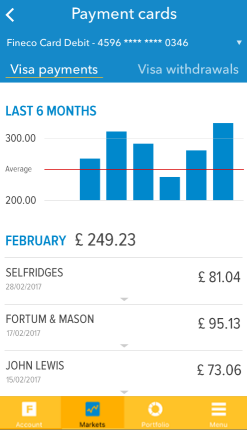
Markets and Investments
The Fineco application for iPhone and Android smartphones allows you to trade and manage your investments on the main UK, European and US stock markets. It also allows you to trade on the MOT and ETLX bond markets, on currency markets (Forex), to conduct CW and Certificates trading, and trading on futures markets such as IDEM, EUREX and CME, on CFDs and binary options.
The markets section of the app also allows you to monitor major market indices, with prices in real-time (updated automatically), news, your favourite tools, the best/worst FTSE 100 stocks and a financial calendar.
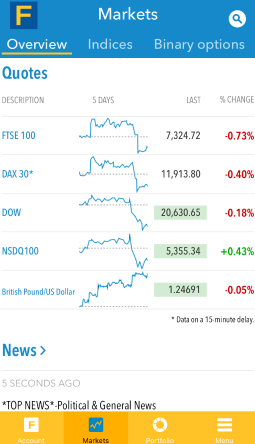
Searching for instruments
Using the ![]() icon in the markets section or in the menu you can search stocks by entering the name, symbol or the ISIN of the instrument that interests you. Your recent searches will be saved and displayed when you return to the stock screener, so it's easy to search for instruments later.
icon in the markets section or in the menu you can search stocks by entering the name, symbol or the ISIN of the instrument that interests you. Your recent searches will be saved and displayed when you return to the stock screener, so it's easy to search for instruments later.
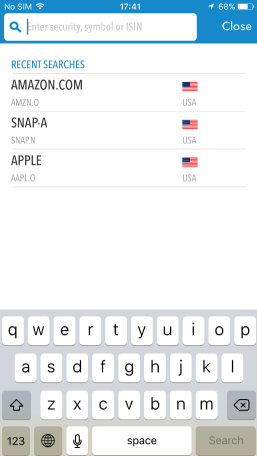
Stock fact sheet
Click on the name of the instrument to access the stock fact sheet, where you can find the most recent price and daily variation, a graph showing different time frames, the bid/ask and if available, the 5-level book.
Scrolling down the page, you can see detailed daily data (opening, closing, daily minimum and maximum and volume) while the "more details" link allows you to view the instrument's performance and share analysis. Scrolling further down, you can read news about the instrument and view similar shares.
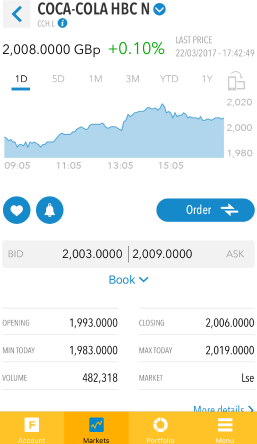
Click on the icon ![]() to access the buy/sell screen.
to access the buy/sell screen.
The buy/sell screen allows you to enter orders.
You can select the trading type, the type of order that you want to enter and the quantity that you wish to trade. You can protect your orders by entering Stop Loss, Take Profits and Trailing Stops settings directly while entering your order. When you click on the Buy or Sell button you will see a summary of your order which you can confirm by entering your PIN.
Setting Alerts or Conditional Orders
Click on the icon ![]() to set an alert or conditional order.
to set an alert or conditional order.
These alerts can be sent via text message (costs are charged directly by your phone operator) or via email (free).
Adding a stock to your favourites
You can easily add a stock to your favourites by clicking on the icon ![]()
Market Bar
By using the new market bar on the app you can move very quickly between among stocks on the sourcing list, for example, all stocks in your portfolio or in your favourites. The market bar shows the instrument's description, value and percentage change.
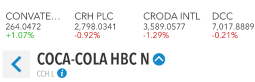
Order entry template
You can access the order entry template by clicking on the Order button in the stock fact sheet or directly on the instrument price from your lists, such as your favourites.
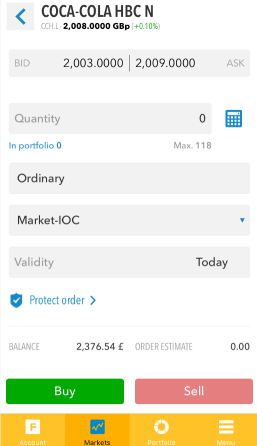
In order to trade, just enter the quantity, select the trading type (ordinary, intraday or multiday), order type (limit or market) and validity. Then just click on Buy or Sell to access the summary and confirm the order using your PIN.
You can also protect your order by inserting Stop Loss and Take Profit levels.
Markets
The Markets Section of the app lets you quickly access prices for key instruments such as indices, binary options, CFDs, Forex (Fx CFDs), and futures.
The overview page has a general view of market trends with:
- the main global indices, allowing you to view all of the shares that make up each basket;
- the latest news;
- a list of the latest shares added to your favourites;
- the Best and Worst shares on the FTSE 100 list;
- the financial calendar.
Further information is available for each section, just click on the title to access the detail pages.
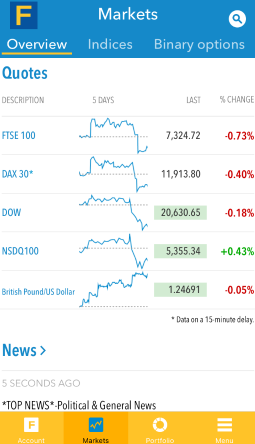
Portfolio
The portfolio can be accessed by clicking on the icon in the navigation bar.
In addition to the list of your shares, you can see recent orders, which lets you access the orders monitor, liquidity available for trading on the markets (trading balance) and the margins used for your trading transactions.
Note
All of the instruments shown in the summary portfolio are valued in euros, while the detailed portfolios are valued on the basis of the trading currency.
Just click on the instrument description in the portfolio to access the stock fact sheet. Expanding the row allows you to view the details, close the position or protect it by entering/changing Stop Loss and Take Profit levels.
Note
For customers that have not activated the Multicurrency service, stocks purchased on the US market are valued in dollars. This view does not take into account the current exchange rate.
Tips
Moving between services
Moving between services is easy and intuitive. The navigation bar allows you to maintain control of your account, financial markets and your portfolio.

Menu
You can access the menu using the appropriate icon on the navigation bar.
The menu displays all the services that are available in the app. You can do a search for the services using the menu bar at the top. The last four services used are always displayed in recent actions.
You can also access the app settings from the menu.
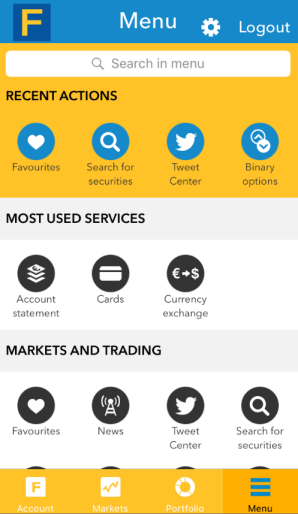
Exiting the app
To close the application and exit your account, click on Menu - Exit.
You can set the application to close automatically. In settings you can select how many minutes of inactivity can pass (1, 5, 10 or 15) before you want the application to close automatically. This guarantees maximum security.
Fineco App lets you multitask
You can answer phone calls or messages without leaving the application.
